Items can be allocated to routes in both the Pending and Site Delivery screens.
Under the Routes tab are two windows. The one on the left is for allocated items and the one on the right for unallocated items.
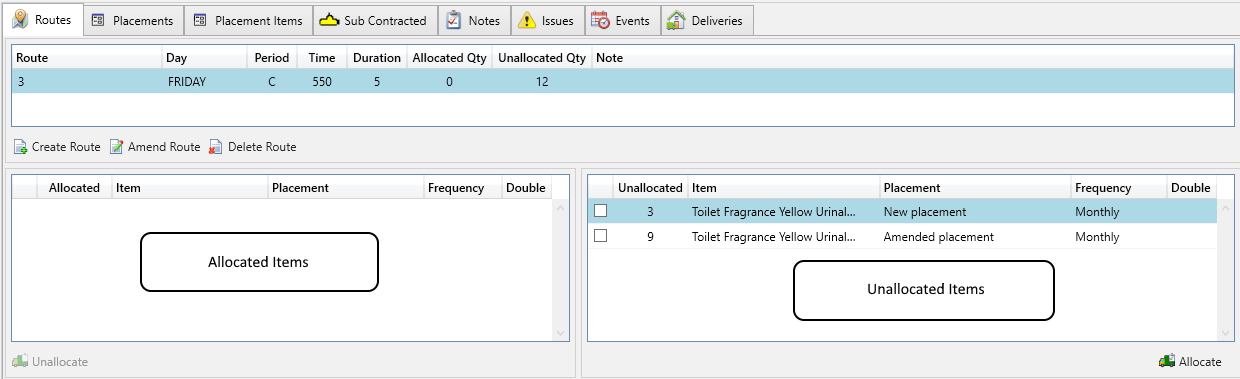
To allocate an item
- Select the Routes tab
- Select the route that you want to allocate an item to
- In the Unallocated Items window, select the item you wish to allocate
- Choose Allocate
- The item will now move from the Unallocated items window to the Allocated items window
- You can select multiple items at a time. And rather than clicking the allocate button you can drag and drop the selected items
To unallocate an item just use the reverse of allocate and click the Unallocate button.